Frequently Asked Question
How do I enroll in the new Password Manager? (Department Account and Student)
Últimas actualizaciones hace 3 años
1) Open the web browser of choice and go to https://password.asucla.org:9251
2) Login with the department or your network username and password at the prompt below.
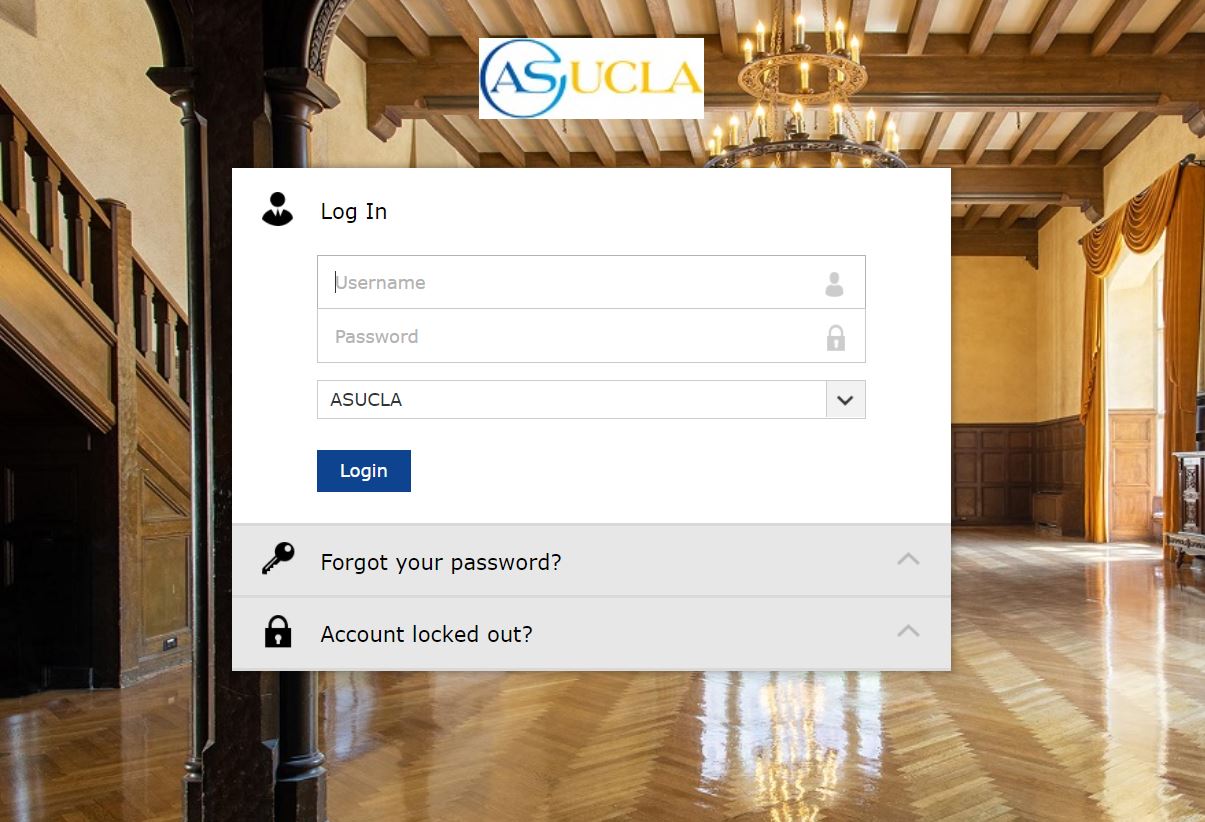
3) Next, you will see the message below, click on "Click here" to continue.

4) You will now select your three security questions and input your answers. When complete, click "Next"

5) That's it! You have now successfully enrolled!

6) Click on the person icon at the top right of your browser window, then click on "Sign out".

Note: If you ever need to change your security questions and answers, click on the pencil icon next to "View my security questions" as shown below.

2) Login with the department or your network username and password at the prompt below.
3) Next, you will see the message below, click on "Click here" to continue.
4) You will now select your three security questions and input your answers. When complete, click "Next"
5) That's it! You have now successfully enrolled!
6) Click on the person icon at the top right of your browser window, then click on "Sign out".
Note: If you ever need to change your security questions and answers, click on the pencil icon next to "View my security questions" as shown below.